When we talk about security, we talk a lot about antivirus software, data privacy, VPNs, and so on. But actual on-device security often gets overlooked, even though it's very important. After all, it doesn't matter how good your antivirus is if someone can get hold of your computer and snoop through your files (or load it up with cat pictures).
But it isn't hard to protect your computer and your data. Here are six things you can do today to keep your personal and work-related data more secure — and to ward off those cat meme bandits.
1. Lock Down Your Gear (Using Actual Locks!)

A cable lock, like this one from Kensington, is an easy, affordable way to keep your laptop from becoming a target of theft.
Any time you intend to leave your computer unattended in a public or semipublic place, you should secure it using an actual hardware lock. Kensington sells a variety of keyed and combination locks, but many require your laptop to have a Kensington Security Slot. Although many Windows- and Chrome OS–based notebooks include a Kensington slot, most current Mac laptops lack one. Maclocks sells locks designed to secure recent Apple notebooks, however.
2. Password-Protect Everything
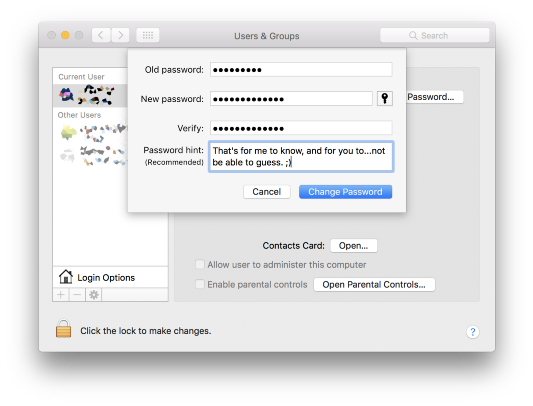
Set a strong password for all user accounts on your computers.
Password-protecting your devices is an easy first step toward bolstering your device's security. Set a login password for every user account on your computer, and set your computer's security settings to require you to enter a password whenever you wake your computer from sleep. Along the same lines, set a passcode on your phone, or use a fingerprint reader if your phone includes one.
3. Use Full-Disk Encryption When You Can
A login password isn't necessarily enough to protect your stuff, though: Although it will stop casual snoops, a determined thief can still find ways to access your personal files. Enter full disk encryption.
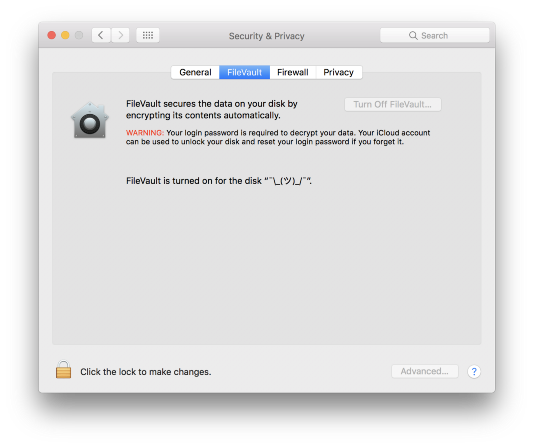
macOS makes it easy to turn on full drive encryption using FileVault. You can turn it on at any time.
With full disk encryption, everything on your computer is stored in such a way that it is nearly impossible to get at unless you log in with your password and decrypt it. It's a great added layer of security, and both Windows 10 and macOS Sierra support it in some form.
The downside is that if you forget your password and lose your recovery key, you won't be able to get at your data. Still, for most people, the security benefits far outweigh the risk of losing access to your data.
Besides, you keep a current backup of all your files, right? 😉
4. Secure Your External Storage
Whether it stores work data or your personal files, an external hard drive or a USB flash drive can be a tempting target for thieves. To prevent this, you can encrypt data on your drives so that if they get stolen, your data is safe.
Also, consider keeping your external hard drives and USB flash drives in a secure space, whether a locked drawer, a safe, or a locked room. Placing your drives in a secured physical space may not stop all data theft, but it will deter crimes of opportunity.
5. Set Rules on Using Personal Tech at Work
Many organizations allow employees to bring their own smartphones or computers to the office to work. And although such Bring Your Own Device policies have their advantages, they also present some security challenges. For example, if your employees use their own computers for work without taking the proper precautions, it'd be relatively easy for a would-be thief to get at your data.
If you allow your employees to use their personal devices at work, consider revising your security policies accordingly. You might want to require your employees to install security software, encrypt their hard drives, use a VPN, and sequester work files in a separate user account, for example.
Also, encourage your employees to avoid using their own personal cloud storage accounts; instead, offer a cloud storage service that you can manage. Most major cloud storage providers offer business plans that let your organization provide and manage cloud storage services for your employees.
6. Be Careful Where You Work
If may feel tempting to work on your bus ride to the office in the morning or at a coffee shop, but remember that by doing so, the contents of your screen become inherently public.

A busy cafe may not be the best place to work on highly confidential projects.
There's little stopping someone from seeing what you're working on while you're on a crowded bus. And while most people who glance at your screen may do so innocuously, you probably shouldn't work with sensitive internal data and projects while in a crowded, public setting.
If you must work in a public place, make sure that others can't easily see what you're working on. Give yourself some buffer space between you and others for the sake of privacy. Save anything highly confidential for the office. Also, consider using a VPN or a wireless hotspot.
Common Sense Is Key
These are just a few ways to keep your data more secure. But in the end, it really just comes down to common sense. Is there some way in which someone can get at your data without permission? Is there some way to secure it? If so, take steps to make it happen. You can't stop every data leak, but with a little effort, you can make your digital life just a little better.
About the Author
Nick Mediati is a copywriter at TechSoup. Before coming to TechSoup, he worked at PCWorld as a technology journalist.
Image 1: TechSoup
Image 2: Kensington
Images 3 and 4: TechSoup
Image 5: Vasin Lee / Shutterstock







