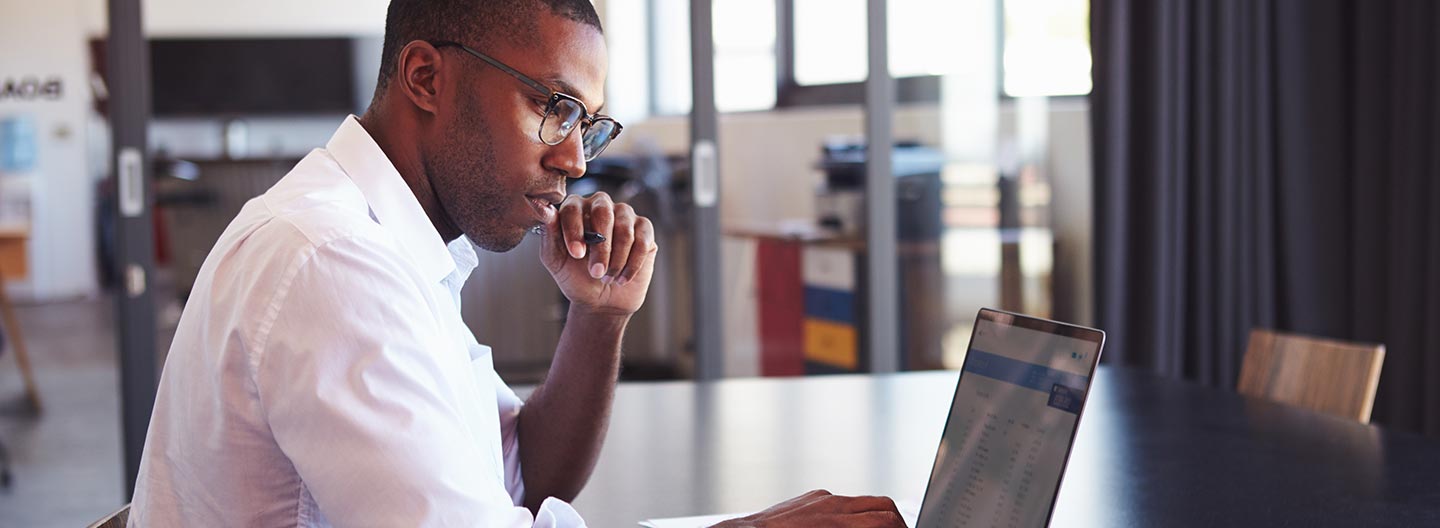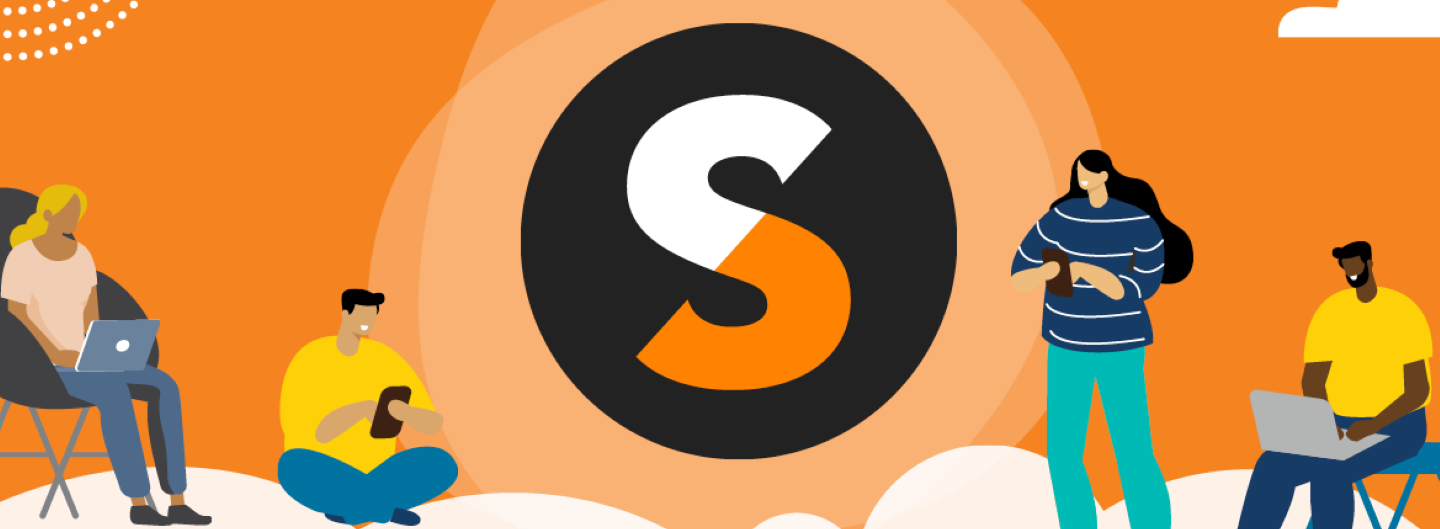In our quest to encourage TechSoup users to download software rather than order the traditional packaged product with factory discs, we want to make sure that you know how to save your software so you can reinstall it if you need to, or put it on multiple computers if licensing permits it. Downloading major applications is different than downloading a document or an mp3 file. It takes more time and has several steps in the process. After you download software, we recommend that you save your new software to a network volume, an external hard drive, or burn it to DVD or CD.
In a recent TechSoup survey we did on downloading software, one major reason that respondents said they preferred to have traditional packaged product software with the factory discs is because they felt that they may need them again. The fact is that you don't need factory discs to do that, and it's actually greener for you to burn your own discs in that it reduces packaging and shipping. Several of our donor partners offer a download option. Two main ones are Adobe and Microsoft.
Burning Adobe Software to DVD
Adobe downloaded software comes in as a self-extracting file format, and often in two files. For Adobe suites, (where there are multiple applications included as a set) you need to locate Install File 1. This file will begin the installation and extract all of the files located in Install File 2. When you want to burn these files to a DVD, you simply open up your DVD burning software, choose to burn a data DVD and follow the instructions. Find some simple ehow.com instructions on how to burn data to a DVD.
For most computers purchased within the last five years, CD and DVD burning software already comes installed and configured for your computer and your CD and DVD burner. If you don't have the software, you'll first need to check to see if your CD/DVD drive actually burns disc, and if it does, then download freeware or commercial DVD burning software that is compatible with your CD/DVD burner. Find an array of burning software choices at CNET's download.com.
Popular DVD burning software programs include ones by Nero for Windows and Linux, which has the full-featured commercial application Nero Burning ROM. Roxio is another big name in this field with Roxio Creator for Windows and Roxio Toast for Mac.
Burning Microsoft Software to DVD
In the case of downloading Microsoft software, see TechSoup's Volume Licensing Service Center how-to pages for step-by-step instructions on how to download Microsoft software. Microsoft downloaded application files come in as ISO files. These are essentially images of complete CDs or DVDs compiled as one whole image file. They have an .iso file name extension. ISO images can be loaded into multiple CDs or DVDs if needed.
In Windows 7 and Mac OS X, you can burn ISO files onto a DVD using the built-in programs in each operating system (Disk Utility for Mac and Windows Explorer in Windows). If you are using older OS versions you will need a third-party program to either physically burn the disc, or "mount" the file virtually using an application like MagicDisc. With Microsoft downloads it's often easier to burn the ISO files to disc and then install them. You can burn ISO files with nearly any CD/DVD burning software.