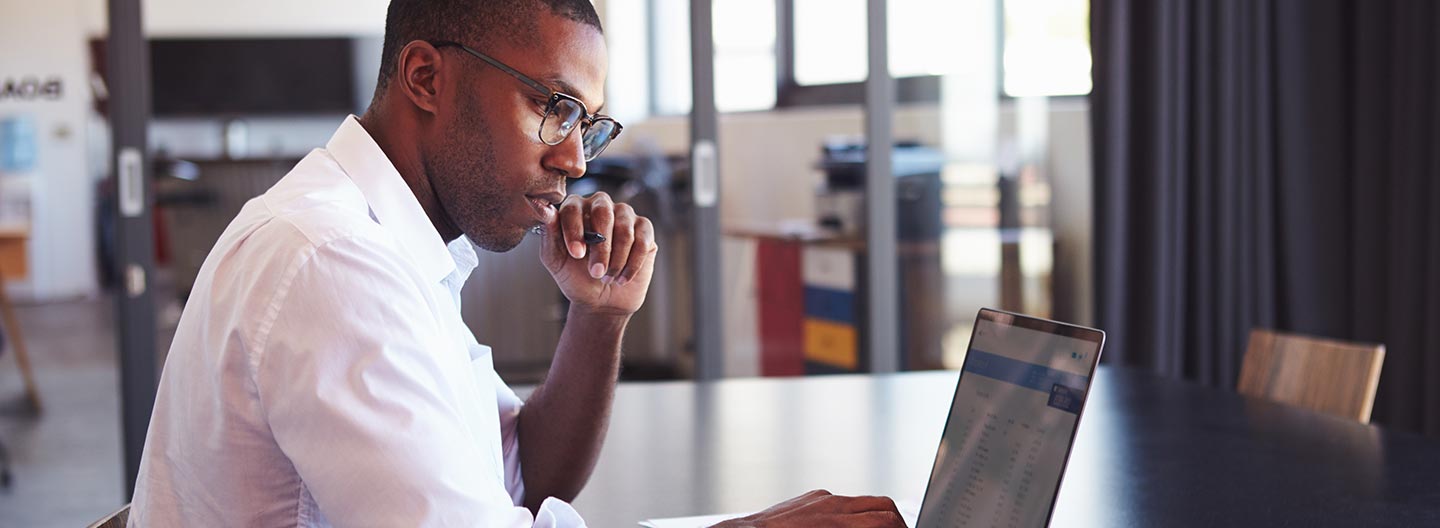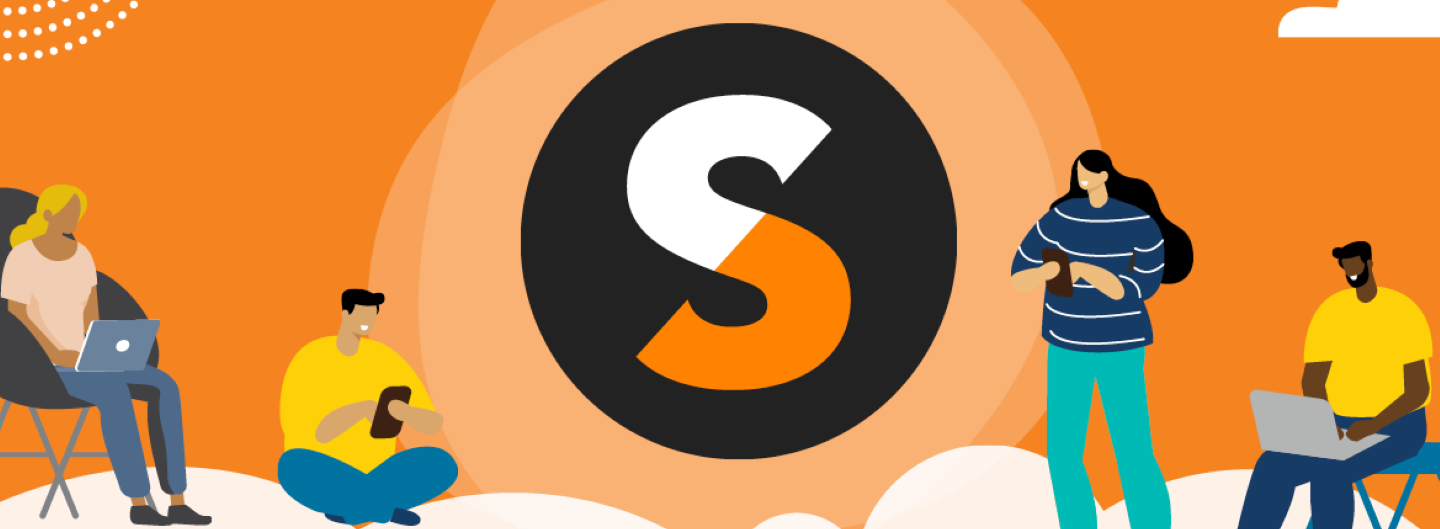On May 14, 2025, Microsoft announced that it would soon discontinue offering donated licenses for Microsoft 365 Business Premium and Office 365 E1 plans. No other Microsoft offers are affected by this change.
We know that this change is disruptive for many nonprofits, so we've compiled an overview of affordable options that are available to you.
What's Changing
To recap: Beginning July 1, Microsoft will no longer offer donated ("granted") licenses for the following Microsoft cloud subscriptions:
- Microsoft 365 Business Premium plans
- Office 365 E1 plans
No other offers are affected.
If you have either of these licenses, Microsoft will cancel them upon your first term renewal date on or after July 1, 2025. To minimize disruption, you will need to migrate to a different solution before then.
To see which licenses you have and when any affected licenses will be canceled, follow these instructions (PDF).
For more information, see this blog post.
Step 1: Evaluate Your Organization's Usage and Needs
Microsoft 365 Business Premium and Office 365 E1 subscriptions include several key features. To make the best decision for your organization, try to evaluate which users across your organization need the critical features that each subscription type provides.
Key features to think about are:
- Email hosting
- Access to the Office web and mobile apps: These are the applications that are available through a web browser or via mobile apps, often used for collaboration, sharing, and creation. Continued usage of these apps relies on a consistent internet connection.
- Access to the downloadable Office apps for Windows or Mac: These are the installed applications on your desktop or laptop. These apps do not require a consistent internet connection, so they're a good choice for field work. That said, you can sync your documents with Microsoft's online storage solutions.
- Advanced security and device management features: These include features like antivirus, mobile device management, online threat prevention, and so on.
Remember — You can mix and match licenses. Not everyone in your organization may need the same functionality, and you can choose the right license based on the individual or their role.
Step 2: Understand Your Options
Organizations need to take action before the end of their current subscription term. At that point, any subscriptions affected by Microsoft's changes will be canceled. That said, there are several Microsoft and non-Microsoft alternatives to choose from.
|
Microsoft 365 Business Basic |
Microsoft 365 Business Standard |
Microsoft 365 Business Premium |
Office 365 E1 |
Office 2024 |
|
|
Email (Outlook) |
Web and Mobile only |
Desktop, Web, and Mobile |
Desktop, Web, and Mobile |
Web and Mobile only |
Desktop only |
|
Office Apps (Outlook, Word, Excel, PowerPoint) |
Web and Mobile only |
Desktop, Web, and Mobile |
Desktop, Web, and Mobile |
Web and Mobile only |
Desktop only |
|
Advanced Security Functionality |
|
|
Yes |
|
|
|
Cost |
$1 per license per month (Donation with TechSoup Cloud Support Services fee) |
$3.60 per license per month |
$6.60 per license per month |
$2.50 per license per month |
$125 per license (no subscription) |
We recommend that you also check out this comparison chart (PDF).
If you want to stay with Microsoft solutions, we recommend looking into these options:
If you need: |
Consider moving to: |
|
Eligible organizations can request up to 300 donated licenses through TechSoup. The included TechSoup Cloud Support Services fee means your final cost is $1 per license per month. |
|
Access the installable versions of Office apps, including Word, Excel, and PowerPoint. |
|
Microsoft 365 Business Standard This plan, available at a discount, would most likely meet your needs. It includes hosted email, as well as access to the online and downloadable versions of the Office apps. It's available at a discount through TechSoup. |
|
Microsoft 365 Business Premium. It includes everything in Microsoft 365 Business Standard, plus numerous features for enhanced security and device management. It's available at a discount through TechSoup. |
Step 3: Evaluate Your Options
Option 1: Move to a Paid Version of Your Current Microsoft License
Microsoft 365 Business Premium and Office 365 E1 subscriptions are still available to nonprofits, but now as a discounted offer. These discounts still represent a savings of about 75 percent compared to commercial pricing.
If you are happy with the current licenses you have, and the pricing for the licenses is within your budget, you can choose to move your licenses to the paid subscription of the same license you have. Microsoft 365 Business Premium is about $6.60 per user per month if you choose an annual subscription. Office 365 E1 is about $2.50 per user per month if you choose an annual subscription.
Option 2: Downgrade Your Current Microsoft License to Microsoft 365 Business Basic
Microsoft will continue to offer 300 donated Microsoft 365 Business Basic licenses to eligible nonprofits.
If you were using Microsoft 365 Business Premium:
Depending on what your organization needs, downgrading to Business Basic may be a good option for your organization.
Microsoft 365 Business Premium includes these core features:
- Up to 10 donated licenses
- Access to downloadable versions of the Office apps (Word, Excel, PowerPoint, Teams, etc.) for Windows and Mac
- Access to the web-based and mobile versions of the Office apps
- Tools for chat, meetings, hosting webinars, and collaborating with Microsoft Teams
- Power Platform: Power Apps, Power Automate, and Power Virtual Agent for Teams
- Online file storage and sharing through OneDrive
- Email hosted through Outlook.com
- A suite of enhanced security tools and technologies
Microsoft 365 Business Basic includes these features:
- Up to 300 licenses
- Access to the web-based and mobile versions of the Office apps
- Tools for chat, meetings collaborating with Microsoft Teams
- Power Platform: Power Apps, Power Automate, and Power Virtual Agent for Teams
- 1 TB of OneDrive cloud storage per user
- Email hosted through Outlook.com
If your team members were really only accessing email and online applications and storage, this may be a good option for your users.
If you were using Office 365 E1:
Microsoft 365 Business Basic has very similar features to Office 365 E1. The key differences are the total available licenses.
Office 365 E1 includes these core features:
- Up to 2,000 licenses
- Access to the web-based and mobile versions of the Office apps
- 1 TB of OneDrive cloud storage per user
- Power Platform: Power Apps, Power Automate, and Power Virtual Agent for Teams
- Identity, access, and user management: user provisioning, cloud user self-service password change, multi-factor authentication, on-premises Active Directory sync for single-sign on (SSO)
- Email hosted through Outlook.com
Microsoft 365 Business Basic includes these features:
- Up to 300 licenses
- Access to the web-based and mobile versions of the Office apps
- Tools for chat, meetings collaborating with Microsoft Teams
- Power Platform: Power Apps, Power Automate, and Power Virtual Agent for Teams
- 1 TB of OneDrive cloud storage per user
- Identity, access, and user management: cloud user self-service password change and multi-factor authentication
- Email hosted through Outlook.com
If you need over 300 E1 licenses and you have an additional minimum of 250 paid Microsoft licenses, you may be able to enter into an Enterprise Agreement directly with Microsoft. This will provide you a grant of additional E1 licenses. You can find more on the Microsoft website.
Option 3: Switch to Microsoft Office 2024 or Microsoft 365 Business Standard for Installed Applications
If you are looking for desktop applications such as PowerPoint, Word, and Excel, then you may want to consider the installed version of Microsoft Office or the discounted Microsoft 365 Business Standard subscription.
Office 2024
Office 2024 is traditional "on-premises" software. That is, you pay once for a single license that you can use in accordance with the license terms. You can use the software indefinitely, although you won't receive product updates for Office 2024 forever. Licenses are offered on a per-computer basis, rather than a per-user basis, as is the case with Microsoft 365 and Office 365.
TechSoup offers discounted licenses for Microsoft Office Standard, Office Premium Plus, and Office for Mac.
Microsoft 365 Business Standard
Although it lacks the security enhancements of Business Premium, the Business Standard license has many of the core features that nonprofits rely on, including Office apps that you can download and install on your desktop or laptop computers. The Microsoft 365 Business Standard is available at $3.60 user/license for annual subscriptions. The subscription includes collaboration tools, Office web and mobile apps, as well as the installed applications for desktop usage.
Option 4: Evaluate Other Solutions Available to Nonprofits
If you are not deeply committed to Microsoft's solutions, you have a few other options that you can consider. Many of these alternatives let you open and create Microsoft Office file formats (Word .docx, Excel .xlsx, PowerPoint .pptx, and so on), although they may differ somewhat in features and capabilities.
Google Workspace
The most popular is Google Workspace. Like Microsoft 365 Business Basic, Google Workspace is centered largely around web apps that you use in your browser (although Google offers mobile apps for Google Docs, Sheets, and so on). It also includes hosted email through Gmail, calendar functionality, online storage, and more.
Google Workspace for Nonprofits is available for free, but paid options are also available if you need additional features. You can learn more about Google Workspace on the Google for Nonprofits website.
Apple iWork
If your organization relies on Apple's platforms (macOS, iOS, etc.), Apple's iWork apps may be a suitable alternative. Pages, Numbers, and Keynote can do many of the same tasks as Word, Excel, and PowerPoint, though they work a little differently. Apple produces versions of its iWork apps for Mac, iPad, and iPhone. If your organization uses iCloud, you can also access web versions of these apps, which you can use from any computer, including Windows PCs.
iWork doesn't include hosted email or additional features like online storage, though. Apple offers device management and cloud storage through its Apple Business Essentials solution for a monthly fee.
Open-Source Office Suites
Additionally, you can explore various open-source office suites, such as OpenOffice and LibreOffice. Many of these solutions have active communities of users, but they may lack the official support options that a commercial product would provide. For that reason, we don't necessarily recommend them for most typical users, but if you're reasonably technically savvy, they may be worth looking into.
Step 4: Make Your Change Before Your License Cancellation
Remember, whatever decision you make, you need to make your changes before the cancellation date in order to maintain your operations across your organization.
How to Transfer Licenses Between Microsoft Cloud Plans
To move licenses from one Microsoft cloud plan to another, follow these instructions.
1. Request Your New Microsoft Cloud Subscriptions Through TechSoup Cloud Manager
To request a new cloud subscription from TechSoup:
- Log in to TechSoup Cloud Manager (cloud.techsoup.org).
- Select View Plans and review the product you are interested in.
- Once you find the plan that best fits your needs, select Add to Cart for your chosen plan.
- You’ll be presented with some options, including choosing monthly or annual payments, giving your subscription a name, updating license quantities, and choosing from available add-ons. Follow the on-screen instructions. Once you’re ready, select Proceed to Checkout.
- You’ll be asked to review your cart and billing information.
- On a step called Service Details, you'll need to provide a Microsoft account domain that connects us to your nonprofit.microsoft.com account. This helps us confirm your organization’s eligibility.
- Complete the checkout process.
2. Assign New Licenses Through the Microsoft 365 Admin Center
To assign your (new) Microsoft 365 or Office 365 licenses to affected users, follow these instructions.
- Log in to the Microsoft 365 admin center (https://admin.microsoft.com/) with your .onmicrosoft.com credentials.
- Select the newly acquired Microsoft 365 or Office 365 licenses.
- Confirm that the licenses are present in your tenant.
- Select all your users that have a donated Microsoft 365 Business Premium or Office 365 E1 license. Next, choose to replace these users’ licenses with your new Microsoft 365 or Office 365 license.
- Select your old, donated Microsoft 365 Business Premium or Office 365 E1 subscription and cancel the subscription.
How to Migrate to a Non-Microsoft Solution
Remember that if you are migrating away from Microsoft solutions, you may need to back up your data, migrate your data, and set up new security protocols. We have several services that may be of help to you.
- Microsoft Cloud Implementation: We can help you get set up with Microsoft 365 and Office 365.
- Office Installation Services: Get on-premises Office 2024 installed on your computers.
- Google Workspace Setup: Get up and running with Google Workspace.
- Managed IT: Our partners at Tech Impact will provide complete day-to-day management of your IT systems.
Thumbnail image: Shutterstock