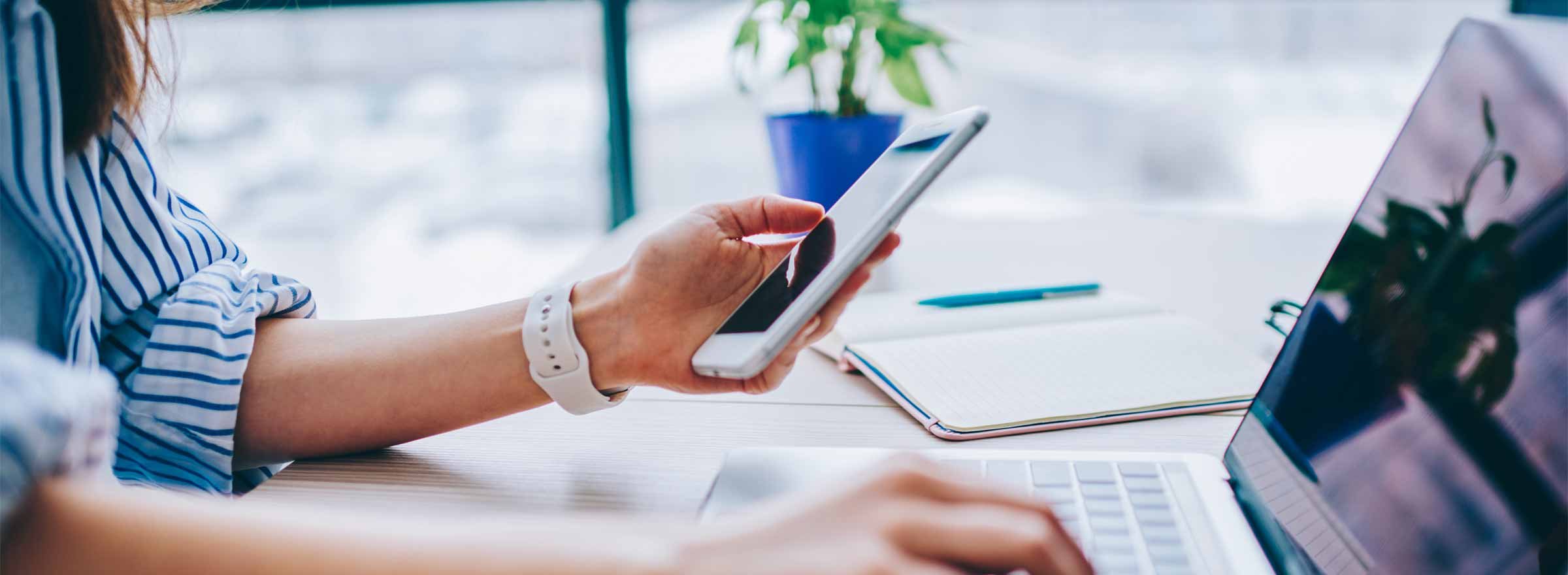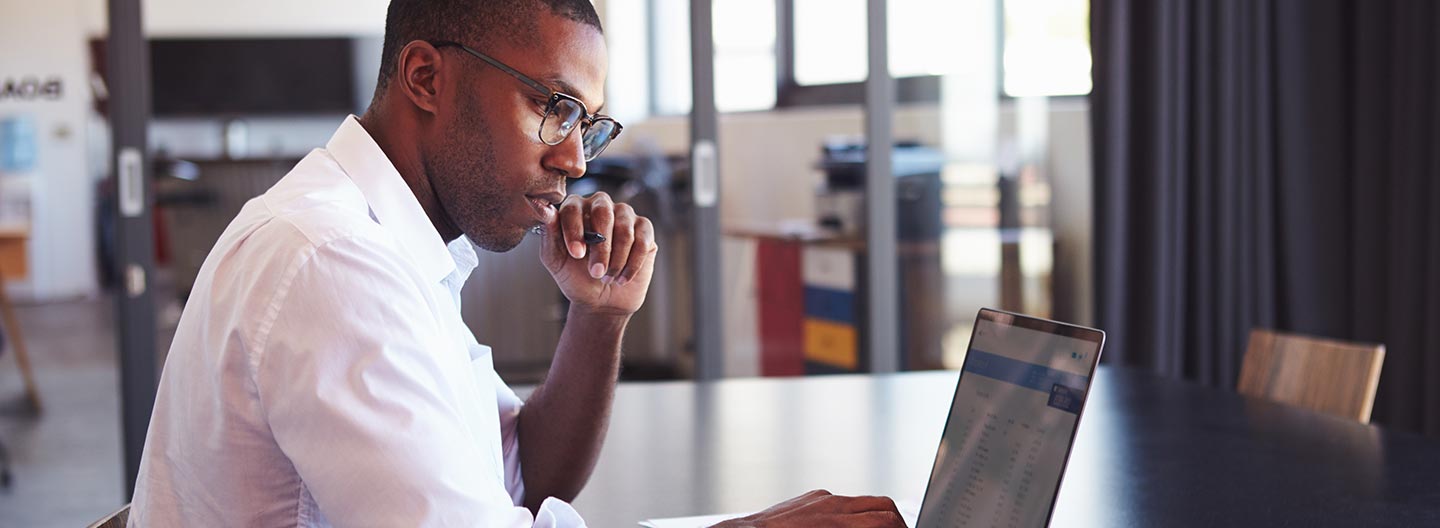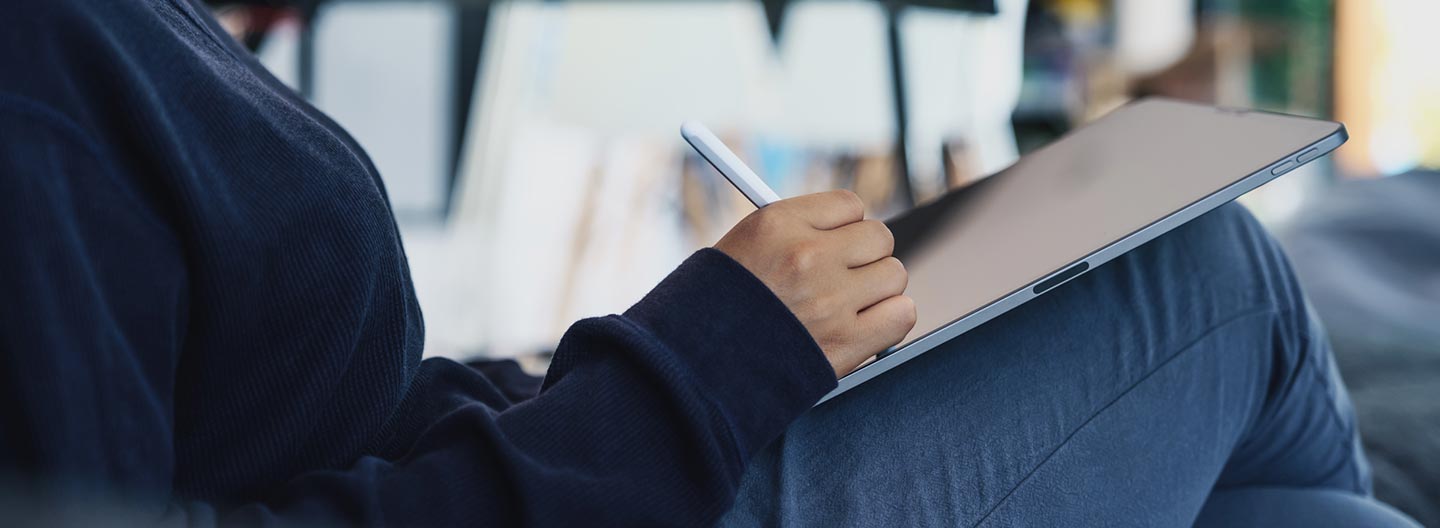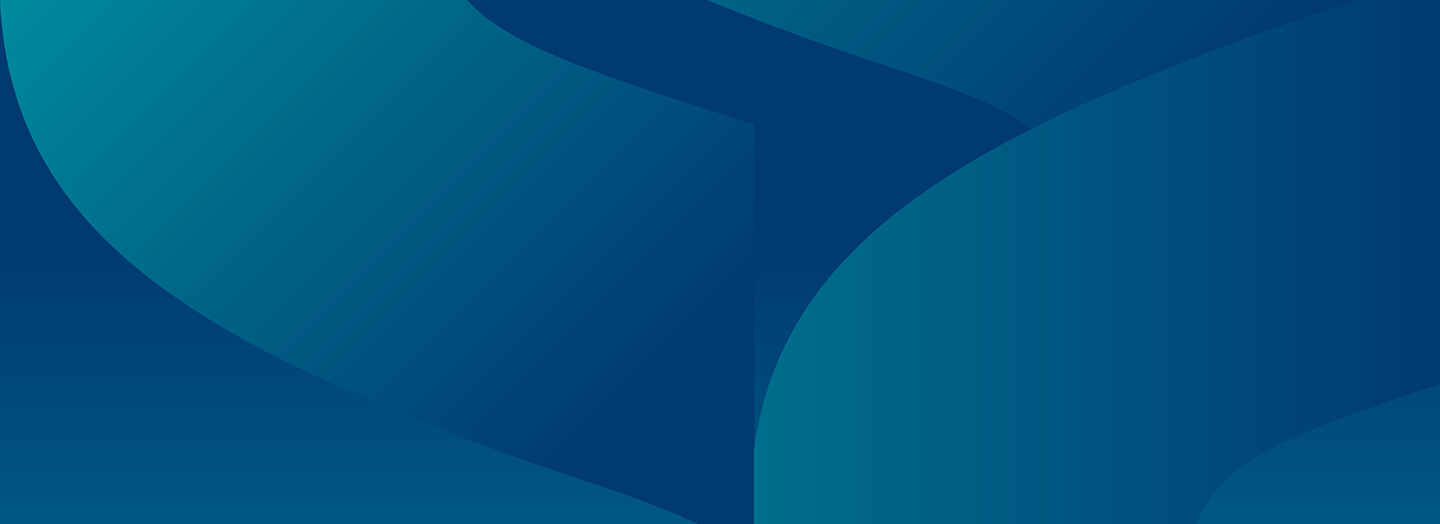In our new COVID work-at-home world, we've seen many nonprofits adopt collaboration tools to keep them going. One very popular remote working tool is Slack, a workplace messaging platform structured around channels similar to group chats. By using these channels, or messaging colleagues individually, users can communicate quickly and easily from anywhere in the world. Users can be internal staff or external people using Slack whom you invite to communicate with you. If you're new to the platform, or not sure if it's for you, read on for a guide to the great features Slack offers.
For a more in-depth exploration of what Slack has to offer nonprofit organizations, check out our Slack for Nonprofits webinar from April 29.
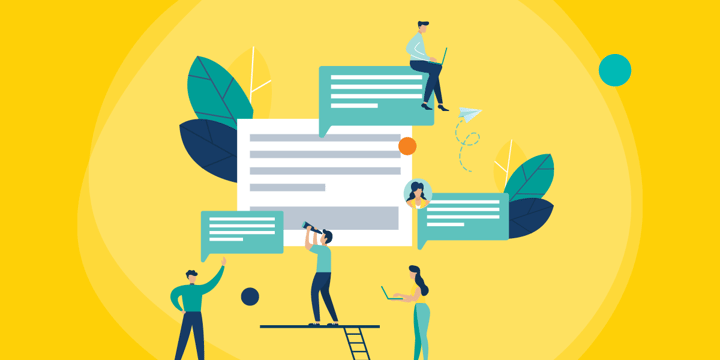
Channels
Channels are the key element of Slack, used to structure your conversations, create virtual workspaces, and ensure that the team of people included in a given channel has access to the information they need.
Within channels, there is a feature called threads, which keeps discussions in Slack organized and enables users to have side discussions that aren't necessarily relevant to everyone. For example, if you need to ask for clarification on something that was said, threads let you do so without disrupting the wider discussion. This, along with emojis and reactions, helps to keep the conversation concise and organized. You can also "pin" documents or important messages in a channel to allow everyone easy access to the resources that they most frequently need to refer to and collaborate on.
You decide which channels your organization needs — you know it best, after all — but here are a few ideas to get you started.
Functional
First off, announcement channels for your team or the whole organization are a great way to deliver information on general topics. This is especially important in our current environment, as the COVID-19 crisis unfolds before our eyes and things seem to change every day. Here at TechSoup, we have a #general channel, which we use to send out updates relevant to everyone in the organization. We've also created a #covid_general_info channel, so that all our staff can easily find information specific to the COVID-19 pandemic.
Team channels like #finance or #marketing are focused places for those groups to gather, plan, and collaborate. If you want to replicate your usual office environment, try having a team huddle in Slack each morning at a regular time, or scheduling a virtual team happy hour after work.
Another example of how we use channels to help our operations at TechSoup is our #submissionsforsocial channel. In it, teams and individuals from within TechSoup are able to quickly flag items for the social team to push to various platforms, and threads for each submission can be created to discuss any context or to ask follow-up questions.
Help channels are a lifesaver when it comes to troubleshooting issues with new tools and hardware. Something like #help is particularly important for organizations using remote working software for the first time, but you can also create help channels for individual tools.
Fun
When you're used to spending eight hours a day working around other people, working from home can feel very lonely. Fun, non-work-related channels can help to keep morale up and maintain relationships. A #dogs, #yoga, or #gardening channel, for example, can keep your team feeling connected to one another and help you find some normality in an abnormal situation.
Another great way to stay connected and encourage each other is to create channels dedicated to celebrating your colleagues. We at TechSoup have a #souperhero channel, where everyone can nominate colleagues who deserve special recognition for their awesome work. We then use reactions and comment threads in Slack to vote, and the winning employee for the quarter gets recognized at our monthly all-staff meeting. As an organization with three physical offices and lots of remote workers, this is a great way for us to feel connected to our teams across the globe.
Remote Work Highlights
Slack is built to help you work wherever you are. As a result, there are some great features that can help make your home office run a little more smoothly.
Set Your Status
Keep your co-workers in the loop by setting your availability status on Slack. A status is a customizable message that lets others know what you're up to. They are totally customizable, and you can set them to expire at a time you choose. If you're in a meeting, taking a lunch break, or just need an hour with no distractions, you can let your colleagues know when you'll next be available.
@mentions
Sadly, for the time being, you can't just walk over to your colleagues' desks to check in. You can, however, @mention them in a channel if you need to to get their attention. An @mention will notify the tagged person, alerting them that they have a new message. This is a handy way of letting people know when something is urgent, or just providing clarification on who you're referring to.
Share Documents
Slack allows users to share files and documents, meaning you can share any important information directly in Slack without ever having to switch between tabs or windows. Through integrations with Google Drive, OneDrive, and other document sharing applications, you can share documents into your channels, set permissions through Slack, and even search the text of those documents, right from Slack. This way, everyone who needs access can get it quickly and easily, making your workflows more efficient.
Set Notifications
Slack notifications keep you informed about things that need your attention. You can decide which channels you want to receive notifications for every time they're updated by "starring" that channel. When you star a Slack channel, that channel will be moved to a dedicated section in your sidebar. You can still see when unstarred channels are updated by reviewing their status (if they're bolded, there have been notifications since last time you checked).
Meetings, Calls, and Video Conferencing
While Slack is primarily a collaboration and messaging platform, it has a selection of features and integrations that offer easy routes to a face-to-face conversation.
When you need a quick one-on-one meeting, or messaging back and forth just isn't cutting it, from within any chat or channel in Slack, simply click the call button to start a voice or video chat. You can use Slack's built-in capabilities or popular video conferencing tools Slack integrates with, including Zoom, Microsoft Teams (available as part of the Microsoft 365 bundle), and Google Meet. Simply click a link in Slack and jump straight onto a video call using your chosen app.
The platform also integrates with the Google and Outlook calendar apps, so you can schedule calls and get handy meeting reminders straight from Slack.
More on Integrations
Slack has many other well-documented APIs (application programming interfaces) that allow third parties to extend Slack's capabilities. There are literally thousands of integrations that work with Slack. You can have tweets that mention your company name flow into your #marketing channel or your CRM post updates to the #sales channel. You can install a poll integration to poll the team or create a "Lunch Train" (it's the name of the app) to suggest a lunch place and coordinate who wants to join. One of the integrations that brings the most fun is from Giphy, where a slash command (/gif) with a keyword will post a fun GIF.
More sophisticated integrations will leverage slash commands — which act as shortcuts for specific actions in Slack — so that they work both ways. Asana, for example, will allow you to create a new task with "/asana create" in addition to getting notifications when tasks are updated.
Working Remotely, Like a Pro
Slack is a great tool to keep you informed, focused, and connected while you work from home. It's intuitive, customizable, and also free for nonprofits with 250 or fewer staff. Check it out!