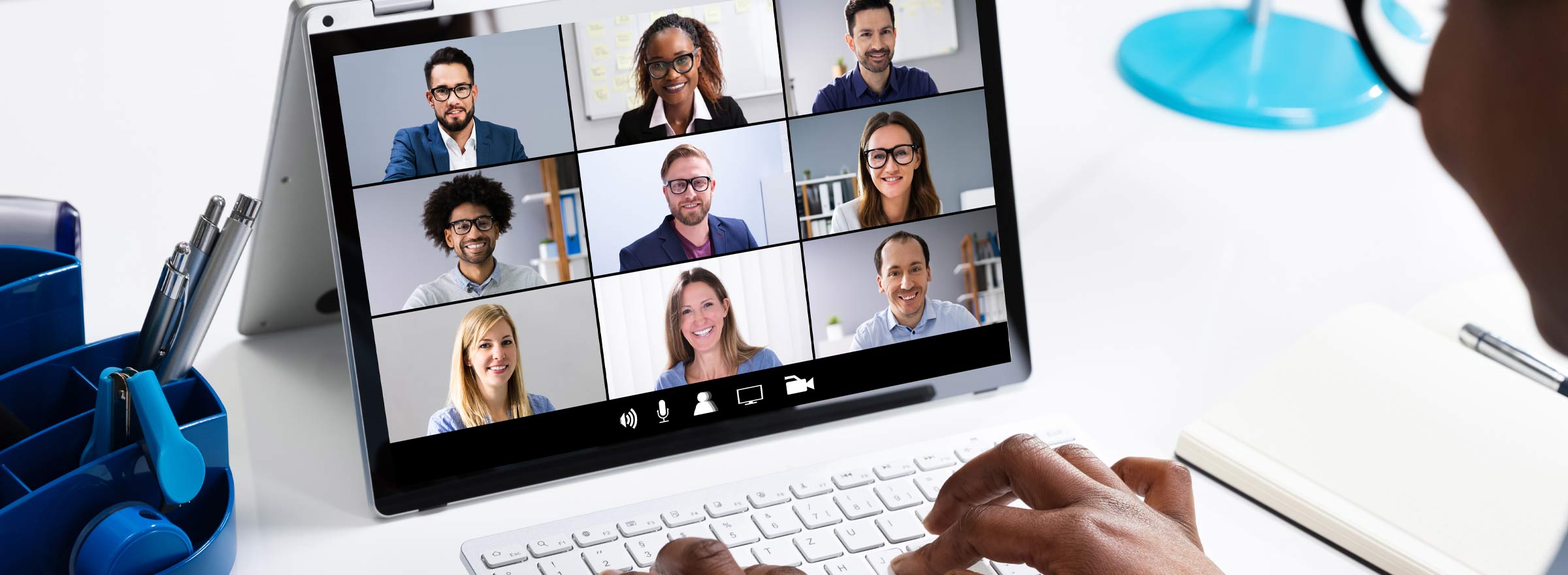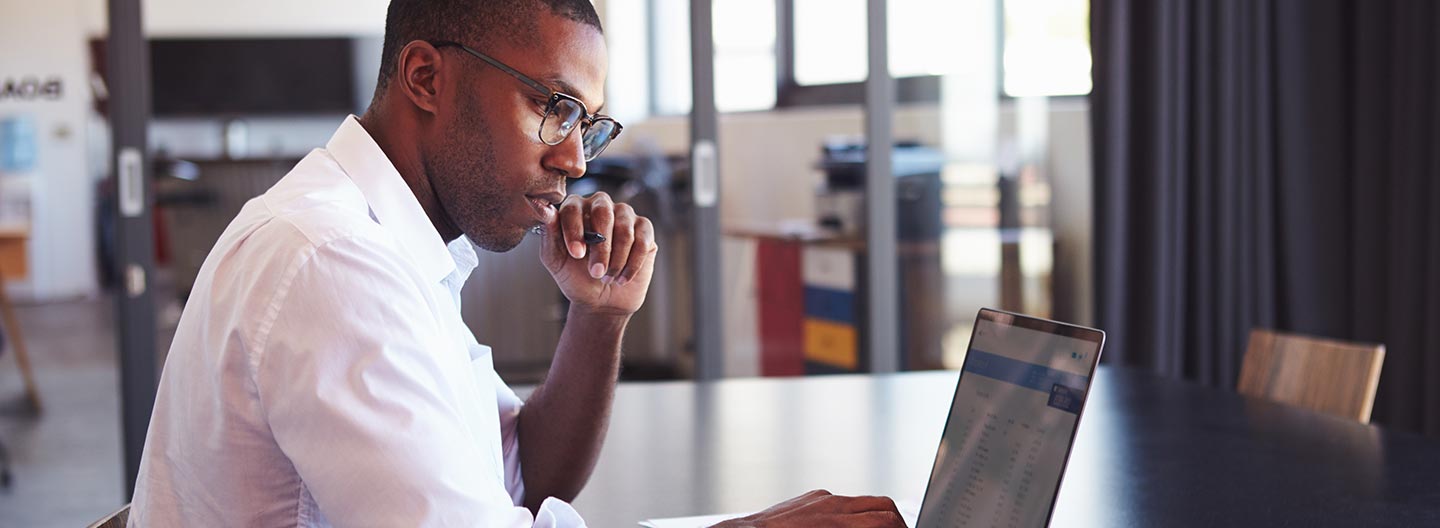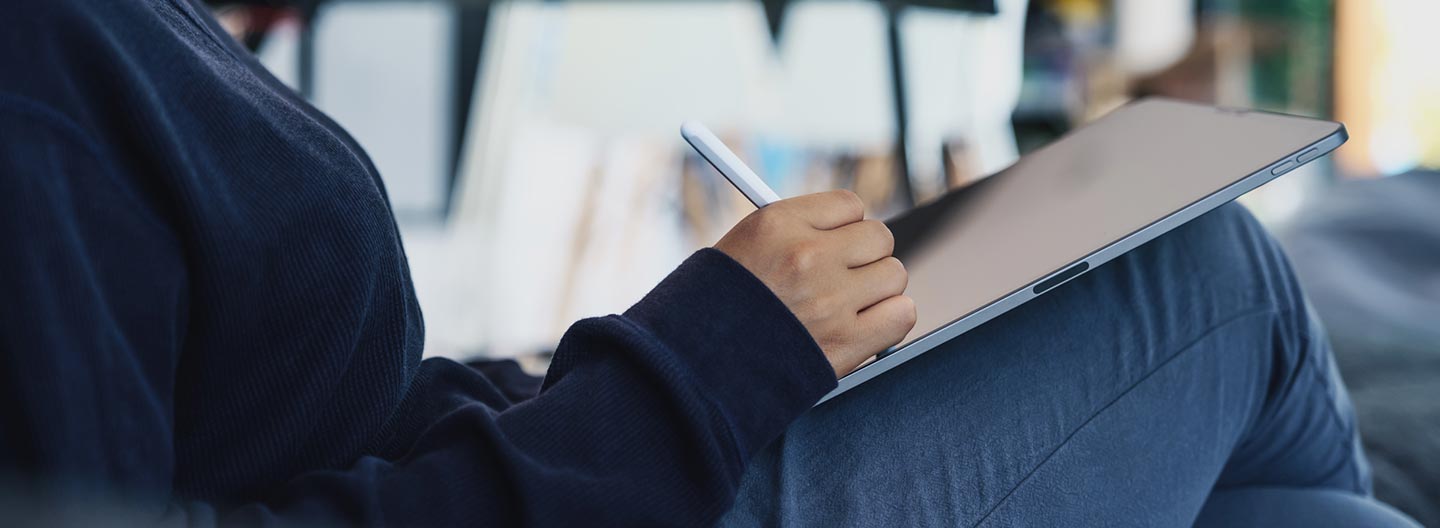Zoom is a video conferencing platform offering all of the functionality needed for small group meetings, training sessions, webinars, large events, and more. Thousands of nonprofits rely on it for board meetings, onboarding volunteers, and even fundraising galas. Besides intuitive functionalities and an adaptable interface, there are a range of handy features in the platform that can help to keep users engaged.
Whether your meeting has 2 people or 1,000, here are some tips, tricks, and best practices to have a more engaging and enjoyable Zoom experience.
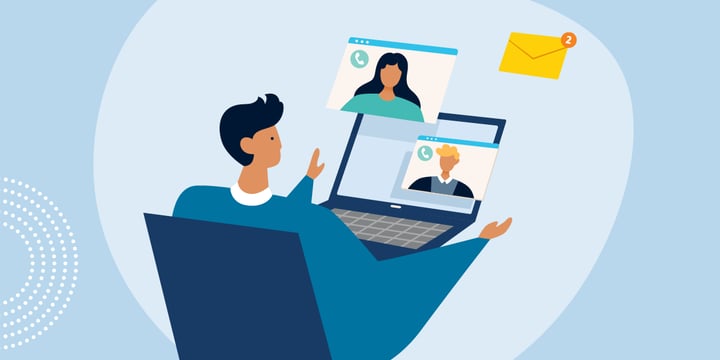
At the Beginning
If you are using slides, consider sharing an introductory screen before the meeting begins — this immediately provides some context to the meeting and engages participants in the topic of the session. Also, be sure to introduce everyone to each other, and introduce the speakers if it is a larger event.
In order to make a meeting more accessible, you can enable closed captioning and live transcription. This will help any participants who have difficulty hearing, or whose first language is not the same as the primary language used by the presenter, to engage in the content of the meeting or event.
If you are conducting a webinar, it can help to share housekeeping rules — such as whether participants should keep their camera and microphone off by default — and an overview of the agenda. You can also explain how participants can engage and what the process will be for asking questions. Should users introduce themselves in chat? Should they use the "raise hand" feature to ask questions or wait for a dedicated time at the end of the meeting?
Additionally, you can spotlight up to nine participants' videos, showing them as the primary active speakers for the event, and attendees will only see those speakers. This is often used to highlight meeting hosts or keynote speakers.
You can spark interest and surprise your participants using some in-meeting features. A round of icebreaker questions can make users feel more comfortable and introduce them to each other in a more casual fashion. You can use the Ask Away integration or an introductory poll to do this within the Zoom meeting. Zoom also offers the Immersive View setting, which puts participants into a virtual scene such as a boardroom, auditorium, or café and allows the host to move people around the scene. For a board meeting or community meeting, this can help to create a more interesting environment, keeping participants focused on the task at hand.
During the Meeting
Once the meeting is underway, Zoom's in-app features can aid collaboration that ensures all voices get heard. Users can chat in smaller settings and offer suggestions, reactions, and support in an easy and nondisruptive manner. These can be used to add interest to a meeting, create better communication pathways, and create an environment for effective co-working.
Breakout Rooms
Separating participants into breakout rooms is a great way of encouraging focused discussion, allowing participants to meet one another in a smaller setting or providing a space for games. Users can use chat and screen sharing within a breakout room, which make them great for smaller, interactive seminars within an event. You can also set a timer for breakout rooms, for example to allow five minutes for discussion on a topic before sharing each team's thoughts with a wider group.
Hosts can share their computer audio and content with all breakout rooms at once. This is a great way to keep discussions on track without bringing everyone back into the main session. In a training setting, for example, you could split participants into smaller discussion groups to work together on training exercises. When it's time to move on to the next question or task, you can share a video or audio clip with all of the rooms to explain the next step.
You can pre-assign users to a breakout room, create them automatically within a meeting, or allow users to self-select a room. Pre-assigning can be a good route if there are teams within the larger group who are working on different projects, while self-assigning can work for facilitating discussion rooms with different themes.
Screen Sharing, Whiteboards, and Annotations
It's no secret that sharing visual content is a great way to hold the attention and interest of audiences. Sharing slides, presentations, video clips, audio, and photos can make a meeting dynamic, help you to illustrate your points, and provide a needed break from talking and listening.
The whiteboard feature allows you to share a blank screen for you and other participants to annotate on. This can be a great tool for brainstorming, illustrating a point, or even playing an interactive game. You can also annotate over a shared screen, which is a great way of collaborating on documents, slides, or any other visual content.
Reactions
In larger meetings, providing more ways for participants to express themselves can help to keep them engaged without interrupting the flow of a meeting. As well as showing reactions in a participant's video window, you can now use emojis to react to in-meeting chat and also in real time during a webinar.
Gesture recognition is a newly added feature that automatically displays a corresponding meeting reaction when it detects a participant performing a thumbs up or raise hand movement. This helps to make a meeting feel more cohesive and immersive, reducing the distraction and frustration associated with trying to express oneself in a large meeting.
Zoom Apps
Zoom integrates with a range of apps in order to increase the functionality of your meetings. You can use Heads Up! and other games as warm-up activities or to provide entertainment at virtual parties, or you can use a quiz to gather opinions or test the knowledge of your participants. DocuSign and Asana help you to meet collaboration and productivity needs from within a Zoom meeting, while the Pledge app allows you to add a Donate button to meetings. This is perfect for virtual conferences, galas, or other fundraising events.
After the Meeting
Zoom offers post-meeting survey capabilities. This is a great tool for hosts to gather immediate feedback from participants. For a large event, community meeting, or board meeting, this enables participants to express whether the meeting was as they expected, whether they felt that their voice was heard, or how they would prefer that things were done differently. You can choose between multiple-choice and long-form answer formats, depending on which is more effective for your community.
Make the Most of Your Meetings
Zoom can be a great platform to host your virtual meetings, big or small, and there's plenty of ways to keep them fun and interesting. By using these features to their fullest functionality, you can make your video conferencing events dynamic and engaging.
Access Zoom through TechSoup and get a 50 percent discount on a one-year subscription for Zoom Meetings Pro or Business plans as well as selected add-ons.
Additional Resources
- Blog post: Improve Team Culture with New Zoom Features
- Webinar: Create Connection and Raise Money Using Zoom for Virtual Fundraising Events
- Webinar: Public Good App House: Giving Apps — Fundraising, In-Kind Gifts, and Volunteering
- Course: Creating an Engaging Virtual Event, Meeting, or Conference
Top photo: Shutterstock